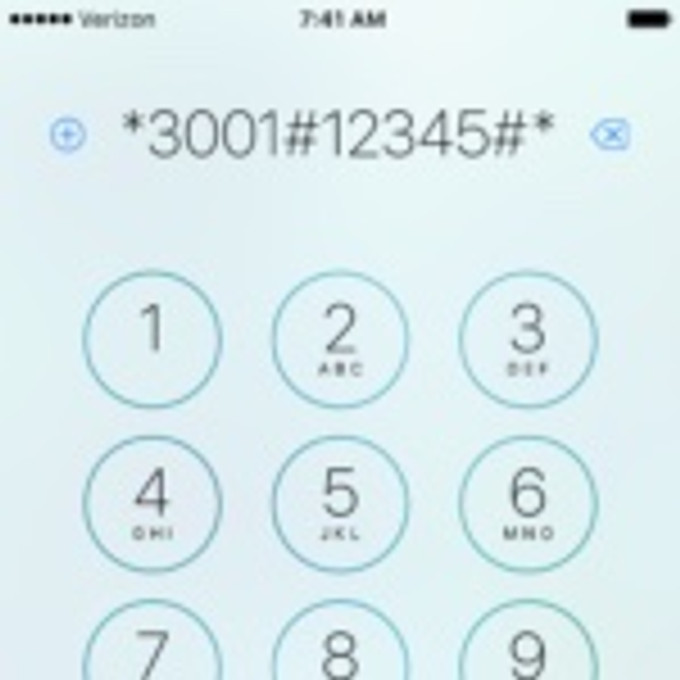
How strong is your cell phone signal really? Enter field test mode on your iPhone or Android phone to find out
Posted by Dennis Findley on 27th Aug 2017
Field test mode lets you see your true cell phone signal strength at a specific place and time.
Using field test mode is a great way to evaluate the quality of cell phone reception in different locations inside and outside of your home, office, recreational vehicle, or current setting. By understanding the strong and weak reception points of a space you can make a more informed decision as to whether a simple solution may suffice or if you will need something that will provide you a higher level of cellular performance, like a cell phone signal booster.
Let us first share that the bars you see on your cell phone are not very accurate indicators of cellular signal strength, in fact they are often way off. This is because rather than being derived from a standardized scale, those bars are the product of an algorithm decided arbitrarily by each unique manufacturer.
This being the case, the only way to truly identify your cellular signal is to test it in field test mode. Keep in mind, when you’re using field test mode you are only able to get a reading of the signal for the phone’s individual carrier. In other words, if you have cell service on your iPhone with Verizon, you will only be able to see cell signal quality from Verizon.
Let’s dive in and learn how you can enter field test mode on your iPhone or Android device and how you can make sense of your cellular signal readings.
How to Enter Field Test Mode for iPhones Not Running iOS 11
To enter field test mode on your iPhone simply follow the 3-steps below.
- Go into your Settings / WiFi / Turn Off WiFi
- Check your iOS and:
- For iOS 9.3 and later go to Settings / Cellular / Cellular Data Options / Enable LTE / Turn Off LTE
- For iOS 9.2 and earlier go to Settings / Cellular / Enable LTE / Turn Off LTE
- Make a phone call to *3001#12345#* and press Call
How to Enter Field Test Mode for iPhones Running iOS 11
With their recent update, iOS no longer has the robust signal strength readings it used to. However, you can still have a look at the RSSI using the steps below:
- Go into your Settings / WiFi / Turn Off WiFi
- Check your iOS and:
- For iOS 11 and later go to Settings / Cellular / Cellular Data Options / Enable LTE / Turn Off LTE
- Make a phone call to *3001#12345#* and press Call
- Select Serving Cell Measurements and refer to the top item named Measured RSSI
How to Enter Field Test Mode for Android
Entering field test mode on Android is as easy as 1, 2, and you don’t even need the 3.
- Go into your Settings / More Options or More Settings
- Tap on About Phone / Mobile Networks / Signal Strength
How to Read the Numbers You See in Field Test Mode
Best practice is to spend 30 to 60-seconds in each location that you want to test. This will give the phone time to get the best reading on the cell phone signal in that specific location. Once you’ve done that, you will want to look at the decibel (dB) reading. It will be a negative two or three-digit number and the further you get from 0, the worse the signal quality. For instance, a signal strength of -70dB is better than -100dB.
- iPhones not running the iOS 11 update will display your dB reading in the upper-left area of your screen where your bars are usually located.
- iPhones running the iOS 11 update will only display the RSSI signal found in Serving Cell Measurements and listed as Measured RSSI.
- Android devices will display your dB reading right under “Signal Strength” and if you do not see it there you will see it under “Network Type” or “SIM Status.”
Here’s What Those Numbers Mean:
dBm Range | Signal Quality |
|---|---|
| 0 to -60 | Perfect Signal |
| -61 to -75 | Very Strong Signal |
| -76 to -90 | Strong Signal |
| -91 to -100 | Spotty Signal |
| -101 to -110 | Very Poor Signal |
| -110 to -200 | No Signal |
Tips & Tricks:
- For iPhones not running the iOS 11 update, you can replace your signal strength bars with the exact signal level value. To do this, enter Field Test Mode and while on that screen hold the power button for 5-seconds then press the home button for 5-seconds. Voila. Unfortunately, this feature is not available for Android devices or Apple devices running iOS 11.
- If you’ve replaced your bars with the exact decibel reading and would like to revert back to bars, you have two options. First, you can reboot your phone. Your second option is to re-enter Field Test Mode and exit it via the Home button.
- Finding a better signal — There are lots of materials that can block cellular signals. Test your cell reception near windows that point toward a cell phone tower, this will likely be your best location for cell reception. Take it one step further by opening the window, because even windows can block signal!
Now that you’ve got a clearer understanding of the cellular signal available to you inside and outside of your home, office, or recreational vehicle (RV) you can take action to improve that signal. If your signal is minimal, we suggest you consider a cell phone signal booster – they often come with 3-year warranty and a 60-day money-back guarantee.