How Can Digital Nomads Secure Strong Internet Connection
Posted by surecall on 11th Mar 2022
Nothing’s worse than having the opportunity to work on a dream location but getting hampered with a bad internet connection. Who of us does not dread having our video call dropped in the middle of an important meeting or wait for ages staring at a blank screen waiting for a site to load?
If only the internet connection was strong enough to allow us to work anywhere we want to be around the world. Well, that’s exactly what we go over in this post. We’ll cover some workable ways you can try so you can successfully do your work and be at meetings wherever you are.
Do you need a signal booster? A satellite internet? Or an ethernet connection? Let's find out.
1. Plan Ahead
Before getting on the technical side of things, we’ll first consider what any digital nomad should do, which is to plan ahead. In many cases, planning ahead tends to be overlooked. Sometimes we think too much of how great the location’s view and attractions are that we forget how we can get work done once you’re there.
Granted, you can still stay connected en route. But you want to be certain that you’ll get a stable connection on the destination where you’ll stay longest or where you’ll get work done. Take advantage of articles and online guides directing you to the best places within your destination.
Check out coffee shops, restaurants, or libraries with free WiFi. But just keep in mind that these places likely have limited bandwidth which won’t be good if you’ll be making large uploads or run apps needing a strong connection. Cybersecurity can be a concern as well but more on that later.
You can also look at paid internet cafes within the area. Though you might have with you a portable internet connection, knowing where these areas are will tell you where you can find places with good internet signals.
Lastly, you can also take a look at broadband locator mobile apps like Avast WiFi and WiFi Finder.
2. Do A Speed Test

Not all property owners or managers will be honest with this matter. Some would promise a 1000 Mbps speed only to find out when you arrive that it’s just lousy 5 Mbps. It’s important to get real-time proof to ensure you can carry on with your job once you arrive.
Other than a speed test, you can also read online reviews of the place you’re looking to rent and filter for “internet” and “wifi” to know about other people's experience on the internet connection.
3. Rent A Place With Fiber Optic WiFi
Fiber optic WiFi offers up to 940 Mbps so you can simultaneously do your work, connect to a video meeting, and have others watch Netflix or videos from YouTube.
If you can't find accommodation that has this amenity, you can search for nearby coworking spaces. They would likely have this kind of internet connection. If they don’t have it, you can still get a level of assurance that they'll have a strong internet connection from another source given that people mainly go there to do work.
4. External Wireless Card
If your main workhorse is a laptop, it’s a good idea to invest in an external wireless card. The good versions of these devices have a good antenna and powerful transmitters that will provide you with a reliable internet connection.
You just have to plug it in through USB, set things up to detect, and run the device and you’re good to go. It’s going to provide you with the signal boost so you’ll never get cut off from your meetings or hold important downloads.

5. Travel Routers
Another device you can have is a travel router. What it does is create a private WiFi off a public internet connection. Other than laptops, you can also use them for phones, tablets, wifi-ready medical alert devices, and other digital devices that can connect to the internet via WiFi.
While its main function is to create private WiFi, a travel router can have a whole range of features depending on how the manufacturer designed it. Some are able to boost signals better than the speed of the public connection it’s connecting from.
Others also act as portable chargers for USB-powered gadgets and as SD card readers as well. It’s light and portable so it’s easy to carry around.
You just have to set it up on your browser, connect it to the public internet, and then let it do its thing.
6. Mobile Hotspot
External wireless cards and travel routers will only work if there’s an existing WiFi connection in the area. But what if there isn’t? Another way to secure a connection is to carry around a mobile hotspot.

This has saved me from missing out on meetings a couple of times and it can do so for you too. You can think of it as a backup plan in case you can’t find a WiFi connection anywhere or if it’s not working. If you rely solely on these, you’re toast.
So if you’re looking to buy a hotspot device soon, what features should you consider? Check out 5 of the most important features:
We touched on this earlier when we mentioned getting a mobile hotspot that’s not locked to a network. To know which local sim card to get, you can join remote work or local digital nomad Facebook groups and learn about which networks to go for. If there’s no existing discussion about it yet, you can be the first one to pose the question.
Say for example you’re looking to work on a beach in Thailand, you can join groups and search for keywords like “internet” and “sim” to get the scoop on what works best in a specific area. With your peers' help, you’ll be able to decide which local sim to go for when you get to the area.
Other than the recommendations of others in the group, you also have to consider the following:
If you don’t want to get yourself a mobile hotspot, you can use phone tethering instead. If you have a mobile hotspot, this can serve as your second backup plan. You can use your hotspot-capable phone to tether your laptop to internet data.
To do this, just go to your phone’s network settings and turn on the “tethering” or “hotspot’ toggle. Doing this the first time might require you to set up a name and password. After that, you can automatically see the connection on the WiFi connections available for your device.

If you decide to use your phone tethering capabilities, here are four things you need to consider:
9. Signal Booste
Another great device you can get is a signal booster. If you’re going to travel by land to different places, you’ll find signal boosters specifically made for RVs. Whether you're in an RV park or a campsite, you can still get connected online to do your job.
This will work great for intensive jobs like for React Native developers working on a programming project or when working on product information management.
10. Use Several Networks At Once
If the WiFi connection or the cellular data is too weak on its own, you join multiple data connections together to make for a stronger connection. Use their bandwidth together at the same time using Speedify.
If you have an external wireless card with you, you can even use multiple WiFi connections together. Using multiple connections at once will dramatically increase your internet speed to cater to your work needs.
It also acts as a VPN so you have secure browsing on all of your devices connected to it.
11. Use A Wired Connection
If the above options are still too slow for your work needs, you can try switching to a wired connection. Those using a wireless network compete for space in the radio spectrum. The more networks you have, the more interference there is, hence the worse the connection will be.
Switching to a wired connection will get rid of that problem. You could say that this can be another backup plan for you. In this case, you’ll have to bring a short ethernet cable with you so that if an ethernet port is available at your location, you can easily connect it to your laptop so you can start working faster.
12. Plug-In Your Laptop
Most laptops will reduce their wireless card’s strength when using the battery. When it’s plugged into the socket, the connection will be stronger so you can connect to the internet the way you can’t when it’s just running on battery.
13. Satellite Internet
Now the thing is, mobile internet solutions will only work if there’s network coverage. If that’s not available in the area you're in, you can opt to use satellite internet. Though the downside of this is that the setup can be a bit too fussy and the antenna requires precise configuration.
It’s also bulky and unclear skies will also mean weak connections. So while this is an option, it’s not part of those I’d recommend you get. Still, I’ll put it up in this list so when all else fails, you can still have this option.
14. Move Around The Area
It might sound silly but it really works. When in a room, your connection can experience interference from appliances like microwave ovens and other electronic equipment.
Even building material like concrete can impede radio waves. This is especially the case if you need to work in places that have layers of rooms in them like an addiction treatment facility or other sorts of inpatient treatment facilities.
So moving around, a bit farther from the elements I mentioned will give you good chances of finding stronger internet signals. If you want to be technical, you can download tools like Netspot for Mac and Heatmapper for windows to help you map out the best spots to park your laptop.
15. Turn Off Background Apps
Too many apps running means more elements competing for the internet signal. Added to that, these apps will need updates and backups causing them to go slower even more. So unless you need them, turn off these apps so there are fewer elements rivaling the signal.
16. Use The Website’s Mobile Version
The Mobile version of a website tends to be simpler with fewer elements running affecting the loading speed. A site like Impossible.co will require lower bandwidth to load if opened in the mobile version. So if all else fails and the connection is really slow, try using the mobile version of a website.
17. Work Offline
Unless you need to be in a meeting or need to run apps while working, you can also opt to work offline. Tools like Gmail, Microsoft Outlook, Google Maps, and others have offline versions so you can continue using them even when there’s no active connection.
This will work if you just need to update some docs or write content. But if you’re working with a web developer, cold calling using a predictive dialer, AI machine learning, this might not be workable.
Keep Security In Mind
Not all internet connections available for you are safe to use. You can be vulnerable to cyber attacks unless you keep the following steps in mind:
Maintain A Security Wall
While we mentioned fast foods and coffee shops in the area, many of these connections are unfamiliar and risky to use so it’s best if you stick to using private and secure networks.
Some tips to keep in mind are:
Conclusion
There are multiple ways to secure a strong internet connection as a digital nomad. Internet signals shouldn’t stop you from working wherever you want to do so. By trying the ways mentioned above, you’ll ensure you can continue working in your dream location without getting frustrated about getting cut off from video meetings on business growth hacking, cut off in the middle of a hiring process, or staring at blank screens waiting for the page to load.
Author Bio
Burkhard Berger is the founder of Novum™. You can follow him on his journey from 0 to 100,000 monthly visitors onnovumhq.com. His articles include some of the best growth hacking strategies and digital scaling tactics that he has learned from his own successes and failures.